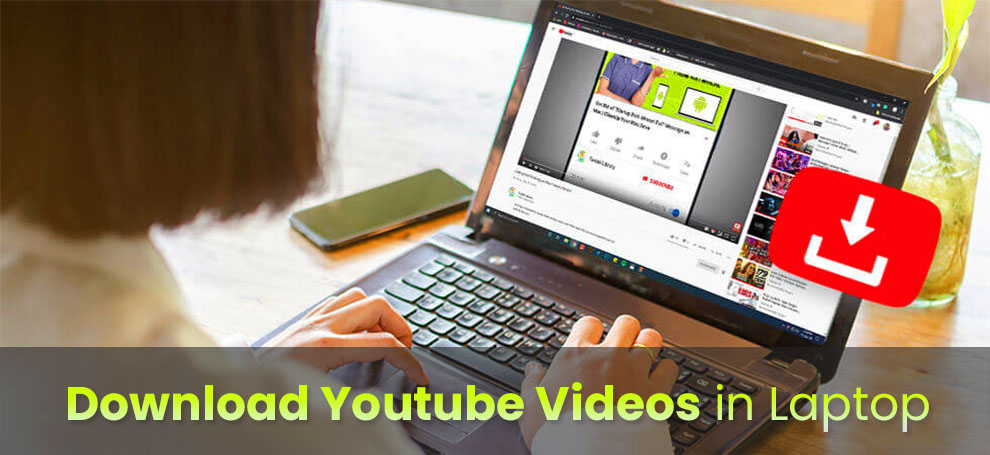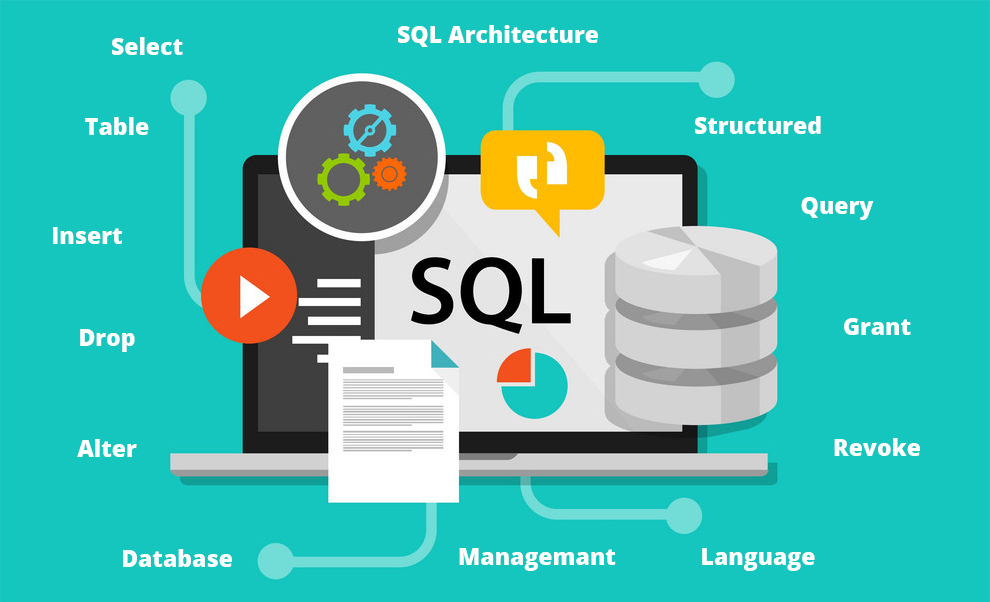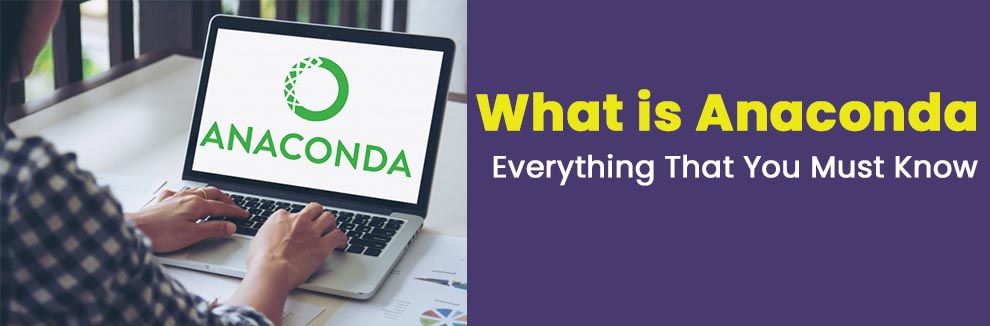We all know that YouTube is a repository of various kinds of videos like music videos, vlogs, educational videos, web series, movies, and inspirational videos along with several others.
YouTube has made it possible for common people to stream these vast numbers of videos online through their personal computers or simply through their cell phones. The only disadvantage remains that one will always require access to the internet in order to be able to stream the videos that are available on YouTube.
This problem has an extremely simple solution, that is, to download the videos and store them in your devices’ memory so that you can view them anytime without having to access the internet.
Once you download the videos, you can also edit them to personalize them either for work or just as a hobby.
Tools To Save Videos From YouTube To Laptop
- Through VLC media player
- By Using YouTube Premium
- Via an online downloader
- Through applications or desktop software
- By Using Web Browser Extensions
- Through screen recorder
This article is for those of you who wish to download YouTube videos on your devices but are unaware of how to go about it. It will provide you with a comprehensive step by step instruction set on how to download YouTube videos in laptops or MacBooks.
How To Save YouTube Videos In Laptop Through Various Methods?
The various methods by which you can download and save YouTube videos on your Personal Computers are as follows:
1. Through VLC media player
Downloading YouTube videos on your laptop through the VLC media player is one of the most efficient and reliable ways of downloading videos from YouTube.
Let us have a look at the step-by-step procedure for downloading YouTube videos on your laptop or Mac through the VLC media player.
- Go to YouTube and play the video that you wish to download.
- Copy the link of the video from the URL bar while the video is playing.
- Open the VLC media player, run it and then choose the ‘Media’ option on the top left side of the menu bar. A drop-down menu appears.
- Select Open Network Stream (Ctrl + N) option from the drop-down list.
- Paste the copied URL or the YouTube video into ‘Network URL’.
- Click on ‘Play’.
- Now while the video is playing, go back to the home page and select ‘Tools’ from the menu bar. The ‘Tools’ option is present on the right side of the menu bar. A drop-down list appears.
- Click on ‘Codec Information’ (Ctrl + J). The video file location appears on the screen under the dialogue box of ‘Current Media Information’.
- Copy and Paste the file information on a web browser’s URL bar.
- Right-click on your mouse and choose the ‘Save As’ option.
- The video file will be downloaded on your Personal Computers and will be made available under ‘Downloads’!
2. By Using YouTube Premium
YouTube offers you a YouTube premium subscription at a very low cost which is even lower for students.
This YouTube premium subscription comes with a lot of perks and benefits that include allowing users to download videos and audios on their laptops, tablets, i-Pads, mobile phones and practically all other devices on which you have YouTube.
It is extremely easy to download videos using a YouTube premium account.
- Open YouTube and log in through your premium account.
- Search for the video you wish to download and hit play.
- Under the video there will be a download option. Click on download.
- Your video will be downloaded in the YouTube’s downloaded videos section. You can now play the video offline whenever you want by opening the YouTube application.
3. Via an online downloader
There are several ways in which you can download a video from YouTube. Using an online website is one of the most robust ways of doing it in Windows 10 because it does not require you to install or configure anything.
One of the best online websites that function as a YouTube video downloader is ‘Online Video Converter’. With its numerous tools and features, it is one of the best YouTube video downloaders available online.
You can download videos without hampering the video quality. Let us now look at how to download YouTube videos in laptop windows 10 with the help of an online downloader.
- Go to youtube.com
- Direct yourself to the desired video that you wish to download.
- Click on the share button placed right below the video player. A pop-up dialogue box will appear on your screen.
- From the pop-up, select copy video link. The video’s URL will be copied.
- Go to any online video converter website. For example, ‘Online Video Converter (v3)’.
- Paste the copied link of the YouTube video on the text box which states “paste link”.
- Select the format in which you wish to download your file by clicking the dropdown menu provided on the page.
- Click the start button.
- Select your desired resolution (720p, 1080p and so on) and click the download button.
- Your video will now be downloaded and available on your laptops and Personal Computers.
4. Through applications or desktop softwares
There are vast numbers of softwares and desktop applications for Windows and iOS that will help you download videos from YouTube.
One of the best applications to learn how to save YouTube videos in laptop is iTubeGo. The software has both paid and free versions available. The paid version of the software is extremely popular and safe to use. It has a ton of features and the interface is also extremely user friendly.
You can convert your videos to practically every format (including MP4, MP3, AAC, MOV and so on). The steps you need to follow in order to download YouTube videos using iTubeGo are:
- Install/Download the iTubeGo application on your laptop/desktop.
- Paste the link of the YouTube video in the box provided in the top left corner of the application.
- Click on the download option present on the left-hand side of the application’s interface.
- A dialogue box appears in which you will be asked to choose your preferred format and video quality. After entering your choices, your YouTube video will be downloaded and will be made available in the ‘downloaded’ section of the application.
5. By Using Web Browser Extensions
If you are learning about how to save videos from YouTube to laptop, then you must know about this exclusive method of using browser extensions. There are several web browser (especially Chrome) extensions which can help you perform the task of downloading a video from YouTube to your system.
Some of them are Addon Crop YouTube video downloader, Local YouTube Downloader by Greasy Fork and so on. After downloading the extensions, there will be a Download Icon reflecting next to the Like button. Click that button to download the video.
6. Through screen recorder
It is one of the safest methods to download YouTube videos and save them on your system. Simply press the “Windows+Alt+R” keys on your keyboard to start recording your screen activity. Then play the YouTube video.
It will get recorded and stored in your laptop’s media storage. You can stop the recording by clicking on the stop button that appears on your screen when you begin recording.
All of the steps and procedures above tell you how to download YouTube videos in laptop efficiently.
Safety Tips For Downloading YouTube Videos On Your Laptop
Some safety measures one should keep in mind while downloading videos from YouTube are:
- Preferably use safer methods for downloads like YouTube premium or screen recording to download and save your videos even though they might be a bit costlier or hamper the video quality a bit.
- Never forget to scan the downloaded video files for malware before storing them on your laptop or phone. Never run them before checking them for viruses.
- Make sure to only use secure, proven and tested websites to extract video files from YouTube.
- There are three types of videos that are absolutely legal to download and push forward: Public Domain Videos (videos with expired copyrights), Creative Commons (videos available to users for free to reproduce and share), and thirdly Copyleft (videos are granted free rights to change & share, provided the same rights apply to derivative content)
Keep these safety measures in mind while learning how to download YouTube videos in laptop.
FAQs
Q. Is it illegal to download videos from YouTube?
Ans: Before downloading a video from YouTube, one needs to make sure that the particular video is copyright free. Downloading copyrighted content from YouTube is prohibited and highly not recommended.
Q. How to save YouTube videos in laptop without an application or software?
Ans: One can easily download YouTube videos on your laptop without using an application by following the steps mentioned above in this article.
In brief, several websites convert YouTube videos to a specific format and then allow you to download the same video on your laptop or desktop without hampering the quality of the video.
These websites can be accessed and utilised for absolutely no cost. They don’t even need to be installed and are therefore ideal for downloading YouTube videos.
Q. How to download YouTube videos in laptops for free with Chrome?
Ans: Chrome is simply a web browser. It helps you to search for websites on the internet. Similarly, it helps you to search for websites, softwares and applications that facilitate downloading videos from YouTube for free.
Therefore, even though ‘Chrome’ in itself does not directly assist in downloading videos from YouTube, it sure does help you find sites through which you can convert and download YouTube videos. By simply entering the name of the website or application, Chrome will direct you to that address.
Q. How to capture YouTube video on Mac?
Ans: The process of capturing YouTube videos on MacBooks is no different from the process of downloading videos on Windows or other Operating Systems.
Read this article thoroughly to learn how to view downloaded YouTube videos in laptops and Macs. All the details have been provided in this article in a very comprehensive and easily interpretable manner.
Q. Can the downloaded video from YouTube be played without the internet?
Ans: Of course! The whole point of learning how to save video from YouTube to laptop and then downloading a video from YouTube to your personal computer is so that it can be played from your media gallery without having to access to the internet.
Once you download a video from YouTube, it gets saved on your personal computer and you can play it or edit it whenever you want.
Related: Best YouTube Courses, How to Save Audio from YouTube, How to Start A YouTube Channel, How to Make Money On YouTube?, How To Make Money On YouTube Without Making Videos
EndNote
This article provides you with a lot of information put together in a concise manner on ‘how to save videos from YouTube to laptops?’ Other important FAQs have also been answered to provide greater clarity on the subject.
The links are also provided that will lead you directly to the websites where you can find the extensions and applications that convert and download YouTube videos in your desired format and quality on your Personal Computer.
We sincerely hope this article helps you figure out how to save YouTube videos in laptops with operating systems like Windows and also how to capture YouTube videos on Mac.